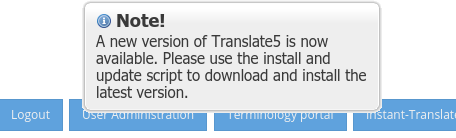This How-To shows you, how to update a translate5 installation which is set up as shown in the translate5 Ubuntu installation How-To.
Users of other Linux distributions should be able to adopt the described steps.
For PHP 5.6 Updaters
Current version of translate5 runs only with PHP 7.3. If you update from PHP 5.6 to 7.3 it can happen that install and update script complains about the wrong PHP version.
If this is the case, just unzip the translate5.zip in you application folder and confirm that all files should be overwritten. This affects only the application files, no user data.
After that the install and update script should be runable again.
Update the file tree and database structure
Backup translate5
Creating a backup is currently not part of this manual or the update script itself!
Check for public updates
If you login into translate5 as a user with admin system role, you may receive such notification:
If you use the public version of translate5 this means, that a new version is available. If you use a customized version (delivered by email link) ignore that message.
Update translate5
Open the command line.
Change to translate5 directory:
cd /var/www/translate5 sudo chown -R www-data:www-data . sudo -u www-data ./install-and-update.sh --maintenance 16:00 "Reason for maintenance: Translate5 Update" # adjust the time and notice text to your needs # if you use the public version of translate5: sudo -u www-data ./install-and-update.sh # if you use a customized installation package: sudo -u www-data ./install-and-update.sh /path/to/the/custom/translate5-1.2.3.zip # if in use, restart the frontend messagebus now! See below. sudo -u www-data ./install-and-update.sh --maintenance off
The script is looking for file updates on translate5 update server. If there is a new version available, the package is downloaded and installed automatically.
Database is also updated automatically. Find out more about the updater script.
Restart of frontend message bus
Before leaving the maintenance mode the frontend message bus should be restarted. How to do that depends on how it is started on your machine.
If you followed the translate5 Installation Guide a
sudo supervisorctl restart all
should do the job.
Optional: Restart openTMSTermTagger REST-server
Please watch the output of the updater. If openTMSTermTagger has been updated, restart your openTMSTermTagger instance.