| Category | Import, Export |
|---|---|
Purpose | Enables integration with Across hotfolder feature. |
Bootstrap Class | - |
| Type |
Description
A translate5 private plug-in that is able to watch a hotfolder for tasks, that should be created in translate5 - and re-exported to the hotfolder, once they are ready.
The hot-folder will be queried every ~15 min with the usual translate5 cron job.
The plug-in is able to watch multiple hotfolders (for different connected systems each) at the same time. This is implemented by configuring one SFTP server per instance, overwriteable on customer level.
All tasks created out of files loaded via a customer specific config are associated to that customer.
The hotfolders are accessed via sftp by translate5.
The instruction.xml is always the last file that is written to the folder. As soon as this is completely present, one can assume completeness.
The list of files and reference files in the instruction.xml must be complete, otherwise there is a process error, which cannot be fixed by translate5, but must be fixed by the client. Therefore all files listed in the instruction.xml must be processed by the connector - not more and not less.
Folder structure
Each hotfolder contains three folders:
- Import
- Every folder beneath import contains the data of one project, that should be imported
- In this project folder there is one instruction.xml file, that contains the meta-data for the project and is NOT to be translated
- Also in this folder there may be one folder that should contain attachments. Its name is specified in the tag <attachmentfolder path="DocReferenceFiles" /> in the instruction.xml file. If this exists,
- all contained PDF files should be used as sources for the visual of the project
- all other files should be imported as reference files for the translate5 project
- All other files and folders in the project folder should be imported as files, that need to be translated.
- Export
- Once a task of a project has finished its workflow, the translated files are exported to the export folder of the hotfolder, they came from
- For each project a folder with the same name as the folder that was found in the import folder is created. For each task within this project folder a sub-folder with the rfc5646 short-cut of the target language is created and the translated files are placed there
- Error
- If an error happens on import, the project that did run into an error is moved to the folder error
- Import-running
- we move the project folder here during import
- Import-success
- In case the transfer of the data is successful, the imported folder beneath the import folder is moved to the import-success folder. Still the import itself may running in translate5.
Example structure of an import hotfolder, that containts a project to be imported:
parentfolder
|_Foo
|_Import
|_MooProject
|_instruction.xml
|_D_DFPD_INST_6_en_GB.xml
|_D_DFPD_INST_7_en_GB.xml
|_attachment
|_1.pdf
How it looks after being moved to Import-success:
parentfolder
|_Foo
|_Import-success
|_MooProject
|_instruction.xml
|_D_DFPD_INST_6_en_GB.xml
|_D_DFPD_INST_7_en_GB.xml
|_attachment
|_1.pdf
How it looks in Export Folder:
parentfolder
|_Foo
|_Export
|_MooProject
|_ de_DE
|_D_DFPD_INST_6_en_GB.xml
|_D_DFPD_INST_7_en_GB.xml
|_ ua_UA
|_D_DFPD_INST_6_en_GB.xml
|_D_DFPD_INST_7_en_GB.xml
Instruction.xml
XSD file for structure validation can be found at: https://www.across.net/instructions.xsd
The information in the instruction.xml is evaluated as explained in the attached instruction.xml file.
All parameters that are mentioned there are set for the project like specified in the instruction.xml.
In case a parameter that is optional in the instruction.xml is not present, the translate5 default is used.
For all parameters that are not present in the instruction.xml also the translate5 default is used.
translate5 default means system setting, client override of the system settings, file convertion settings of client or system level and same for workflow and user assignments.
For some cases in the instruction.xml the current across-specific values need to stay for a while and therefore there needs to be a mapping configuration, that maps those across-specific values to their translate5 counterparts. Where this should be done is specified in the instruction.xml file.
Deadline dates in file entries and Project attributes expected to be in one of formats: Y-m-d H:i:s, Y-m-d H:i, Y-m-d. To use any other format first check it using code snipped bellow:
The attached instruction.xml file stems directly from an across hotfolder scenario. The only things added can be found behind [translate5-mapping] in the comments.
API point for manual start
Users with role api have right to manually start processing.
Endpoint: editor/hotfolder/force-check
Possible GET params:
| Param name | Values | Description |
|---|---|---|
none | - | If no params provided - all clients and default configs will be processed |
defaultOnly | true|false | Only default config will be processed |
clientIds | integer[] | Comma separated client ids. Only provided client ids will be processed (if some present of course) |
Configuration
| Config name | Values | Default | Description |
|---|---|---|---|
runtimeOptions.plugins.AcrossHotfolder.defaultPM | integer | Default user to be assigned as PM for AcrossHotfolder-projects | |
runtimeOptions.plugins.AcrossHotfolder.filesystemConfig | map | [] | Filesystem config for AcrossHotfolder project import |
runtimeOptions.plugins.AcrossHotfolder.enableAutoExport | bool | true | Choose if finished task should be automatically uploaded into client's filesystem |
FilesystemConfig explanation
Default config in Preferences→System configuration always checked
If it is set for any customer then except from Default configuration customer's one will also be checked.
So in case with filesystemConfig setting value in customer entry not over-write system's but extends it instead.
Config itself is a simple JSON object.
Example:
{"host": "ftp-server","username": "translate5","password": "translate5", "type": "sftp", "rootpath": "default-customer"}| Field name | Values | Variants | Local Type | Required | Default | Description |
|---|---|---|---|---|---|---|
type | string |
| + | Type of filesystem | ||
| location | string | + | + (not required for sftp-Usage) | Path to working folder on server with translate5 project | ||
linkHandling | string |
| + | 0002 | How to deal with links, either 0001 (skip) or 0002 (disallow) Disallowing them causes exceptions when encountered | |
writeFlags | integer |
| + | 2 |
| |
| host | string | + | sftp host | |||
username | string | + | sftp login | |||
password | string | sftp password set to null if privateKey is used | ||||
privateKey | string | can be used instead of password, set to null if password is set | ||||
passphrase | string | set to null if privateKey is not used or has no passphrase | ||||
rootpath | string | / | the root directory to be used on the SFTP server | |||
port | integer | 22 | SFTP server port | |||
useAgent | bool | false | ||||
timeout | integer | 10 | ||||
maxTries | integer | 4 | ||||
hostFingerprint | string |