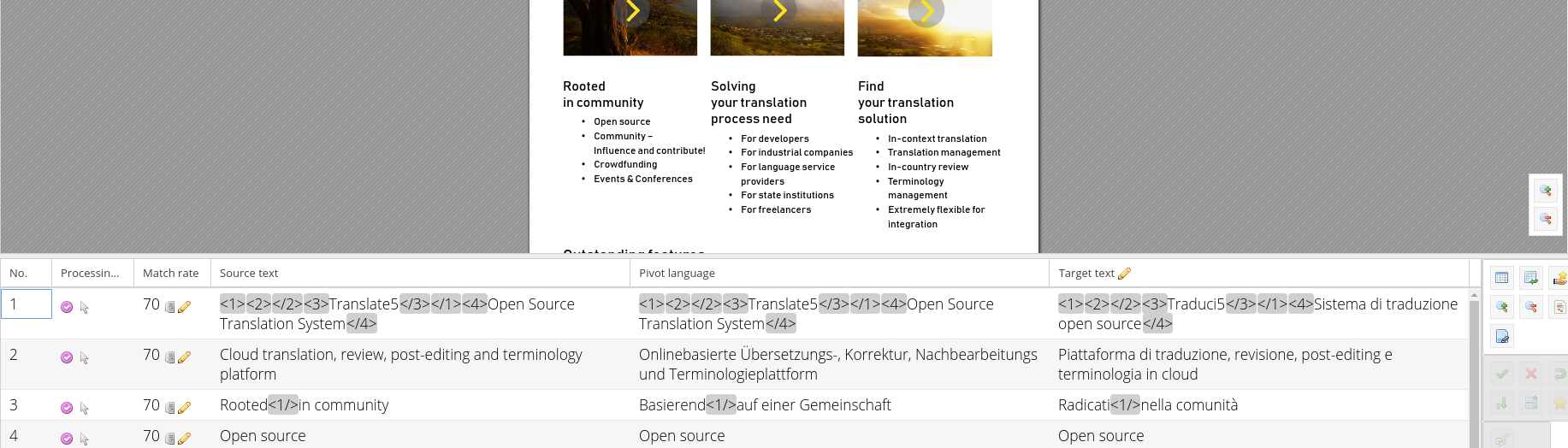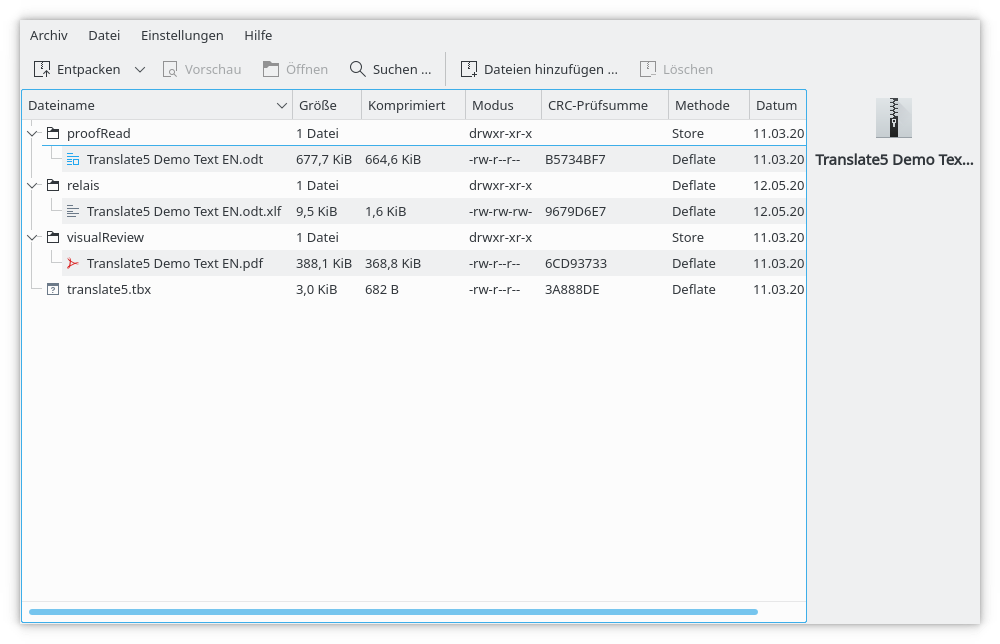Translate5 supports the usage of a second source language, a so called relay or pivot language:
Adding a relay language
Please see attached import zip file as an example: pivot-test-es-de.zip (use English as Relais/Pivot language and Spanish as source and German as target language)
- Create a zip import file as usual
- Provide a folder "relais" in the zip container
- The relais folder has to contain the same file and folder structure as the workfiles folder, just with the difference that the bilingual data has the desired relay language as target language
- The relais folder must always contain bilingual data, the workfiles folder may contain also non bilingual data, to be imported with Okapi then.
In this case a file "testfile.docx" in the work data in workfiles will match the bilingual file "testfile.docx.xlf" in the relais folder.
- The relais folder must always contain bilingual data, the workfiles folder may contain also non bilingual data, to be imported with Okapi then.
Explaining the content of the above screenshot of a zip file:
Additional info: proofRead is deprecated, use workfiles instead!
| File | Purpose |
|---|---|
| workfiles/Translate5 Demo Text EN.odt | LibreOffice file to be translated, source language is English. It shall be translated into the target language Italian. |
| relais/Translate5 Demo Text EN.odt.xlf | A previous translation of the same file was made into German. The resulting bilingual file from that translation is used here as relay language, so German is the relay language here. |
| visualReview/Translate5 Demo Text EN.pdf | The Original libreoffice file was converted to PDF, to be used as VisualReview file. |
| translate5.tbx | Optional: A TBX file can be directly attached to a zip file, normally this is done by associating an already imported TermCollection as language resource to the task. |
Matching / Aligning of the relay and source file
In order that the content of the source file can be matched to the content of the relay file, the following algorithm is used:
- As explained above the file names and folder structure must be identical in workfiles and relais folder, so that the files can match.
- The relay file is parsed, for each relay segment the segment in the work data is loaded
- either by the same ID, where the ID depends on the import file format.
- or by the same segment number in task
- In both cases the relay source content of the segment must be identical to the source content of the segment to be translated.
How the source content is compared can be configured. See below.
Matching examples
Translate5 imports the first file. After that the relay file is parsed. Due the same ID (here id = 2) and the identical source text, translate5 is able to align the segments properly.
If no segment to the ID=2 can be found, the segment of the same position is tried to be loaded. Then the source content must be identical too.
<trans-unit id="2" restype="x-text:h"> <source xml:lang="en">Cloud translation, review, post-editing and terminology platform</source> <seg-source><mrk mid="0" mtype="seg">Cloud translation, review, post-editing and terminology platform</mrk></seg-source> <target xml:lang="it"></target> </trans-unit>
<trans-unit id="2" restype="x-text:h"> <source xml:lang="en">Cloud translation, review, post-editing and terminology platform</source> <seg-source><mrk mid="0" mtype="seg">Cloud translation, review, post-editing and terminology platform</mrk></seg-source> <target xml:lang="de"><mrk mtype="seg" mid="0">Onlinebasierte Übersetzungs-, Korrektur, Nachbearbeitungs und Terminologieplattform</mrk></target> </trans-unit>
Used ID for segment loading depending on the file format
| File Format | Used value as ID |
|---|---|
XLF | trans-unit id + segmentnrInTask (the suffix is needed for uniquness, since XLF may contain multiple files with the same trans-unit id) |
| SDLXLIFF | trans-unit id |
| Transit | trans-unit id |
| CSV | The values from the column configured as "mid" column |
| XlfZend (internal) | md5 hash of the long trans-unit id (a base64 encoded string) |
Configuration how the source content is compared
How the source content is compared can be configured. There fore in the configuration runtimeOptions.import.relaisCompareMode the flags IGNORE_TAGS and NORMALIZE_ENTITIES can be set.
Both are enabled by default.
IGNORE_TAGS: All tags are removed before comparison. To keep word boundaries the tags are replaced with whitespace, multiple whitespaces are replaced to a single one.
NORMALIZE_ENTITIES: HTML Entities are decoded to enable comparison of " in one and " in the other source content.