Translate5 configuration
translate5 has a lot of administrative configuration options.
Nearly all of the configuration options can be set in the preferences section of translate5, if you are logged in with admin rights:
Alternatively it is recommended for system administrators to change translate5 config options on the command line - as explained here: ./translate5.sh config
since server administration is mostly done on CLI too, and some rare config values are only changeable via command line:
Some configuration explained in detail
Language resource configuration
The following language resources can be configured for use in translate5:
- DeepL (as Plugin, only available for companies with a Support- and Development contract)
- Lucy
- Moses default
- MS Translator
- SDL LanguageCloud
- Globalese (not as part of Language Resources, but with a special integration)
- For SDL GroupShare please ask MittagQI
To integrate a language resources, search in the translate5 preferences panel for "languageresources" - see the first screenshot here. Or enter in the commandline:
./translate5.sh config languageresources
This will give you the configuration values for all existing language resource integrations and some general configuration parameters for language resources.
How to configure each value is explained on each configuration value.
Help Page configuration
It is possible to show a help button in translate5. The button opens a pop up window with help content.
The displayed content must be provided as HTML-files to translate5 by the company using translate5.
At the moment no default help page content is provided by the installation.
The HTML-files that are provided as help content are loaded by AJAX and displayed in Popup Window in translate5.
When the configuration loaderUrl for the help files (details see below) is empty, the help buttons are not shown at all.
How to configure the help button
For each tabular view in translate5 (task overview, user administration, clients, editor and language resource) the corresponding help page can be configured separately.
By default the window is automatically shown, if the help loaderUrl for the corresponding tabular view is not empty.
The loaderUrl for each tabular view can be defined in the following configurations:
- runtimeOptions.frontend.helpWindow.customeroverview.loaderUrl
- runtimeOptions.frontend.helpWindow.taskoverview.loaderUrl
- runtimeOptions.frontend.helpWindow.useroverview.loaderUrl
- runtimeOptions.frontend.helpWindow.editor.loaderUrl
- runtimeOptions.frontend.helpWindow.languageresource.loaderUrl
The default configuration in translate5 looks like the following:
| Table view | configuration name | value |
|---|---|---|
| Customers | runtimeOptions.frontend.defaultState.helpWindow.customeroverview | {"doNotShowAgain":false} |
| Task overview | runtimeOptions.frontend.defaultState.helpWindow.taskoverview | {"doNotShowAgain":false} |
| User administration | runtimeOptions.frontend.defaultState.helpWindow.useroverview | {"doNotShowAgain":false} |
| Editor | runtimeOptions.frontend.defaultState.helpWindow.editor | {"doNotShowAgain":false} |
| Language resources | runtimeOptions.frontend.defaultState.helpWindow.languageresource | {"doNotShowAgain":false} |
Define "automatic show"-behaviour of the help page with the "doNotShowAgain" config option
The value "doNotShowAgain" is by default set to false for all tabular views. This means:
- as soon as a loaderUrl config for the tabular view is defined, the help page will automatically be shown once, as soon as the user enters the relevant section.
- After each new login it will be again shown once.
- For each help page the user can click a checkbox, that he for himself does not want to see this help page again automatically
If the value "doNotShowAgain" is set to "true" for a tabular view in Zf_configuration, the corresponding help page of that tabular view will never pop up automatically for any user.
loaderUrl configuration definition
For all tabular views no default loaderUrl config is defined. Thus no help button will be displayed.
If you want to display a help button for a tabular view, enter a value.
If you enter complete loaderUrl with protocol and domain like https://www.youtube.com/yourvideo, this loaderUrl will be shown as content of your help page.
If you enter a relative value, this needs to start with /help/ and translate5 will look in the folder
/application/modules/default/views/scripts/help/
for a phtml-file that is rendered.
However you should not place your custom phtml file in this folder, because it will be overwritten/deleted with the next update.
Instead use the feature to Implement a custom translate5 skin / look & feel and put your custom phtml help page in the client-specific folder, where it will not be overwritten.
Help window configuration in editor
You can configure the help window and show content/documentation in 2 different tabs from 2 different sources.
- Videos
- defined with runtimeOptions.frontend.helpWindow.editor.loaderUrl
- default /help/{0} . The default will show the translate5 editor video from the translate5 youtube channel
- the content is loaded from editor.phtml located in /application/modules/default/views/scripts/help/ overwritable with client specific functionality
- is meant for displaying video content documentation
- can be configured to to load the content from remote url. The remote content will be loaded into an iframe
- PDF documentation
- defined with runtimeOptions.frontend.helpWindow.editor.documentationUrl
- default /help/editordocumentation/{0} . The default will show the written pdf docu for the transalte5 editor.
- the content is loaded from editordocumentation.phtml located in /application/modules/default/views/scripts/help/ overwritable with client specific functionality
- is meant for showing written documentation.
- If you provide placeholder ( {0} ) in the url ex: http://translate5.local/editor?lang={0} , the language locale of the current user will be set when the url is called.
- can be configured to to load the content from remote url. The remote content will be loaded into an iframe
Help page localization
The current locale of the authenticated user can also be passed to the loaderUrl via the optional placeholder "{1}". This fragment is replaced with the current users locale.
Also the whole loaderUrl can point to a completely different web page:
Example:
"http://www.example.com/translate5-help/?section={0}&language={1}"Pass section by parameter
You can also make translate5 to pass the current tabular view name in translate5 as parameter in the help page loaderUrl via the optional parameter "{0}". The passed value is the last part of the Zf_configuration name for that view (see above table).
So for example for the task overview in the above table you see, that the Zf_configuration name is "runtimeOptions.frontend.defaultState.helpWindow.taskoverview" and thus the passed value for the task overview would be "taskoverview".
Activate commenting of locked segments in Zf_acl_rules
This following content describes, how access control list (ACL) values can be changed on database level, which is not recommended!
People without programming knowledge should NOT change anything in Zf_acl_rules, since it is possible to completely mess up your translate5 installation, if you do not know what you do.
Please only change these settings, if you really know, what you do.
Activate commenting of locked segments
To allow the user to comment locked segments, please execute the following sql-query on your translate5 database:
INSERT INTO `Zf_acl_rules` (`module`, `role`, `resource`, `right`) VALUES ('editor', 'basic', 'frontend', 'editorCommentsForLockedSegments');
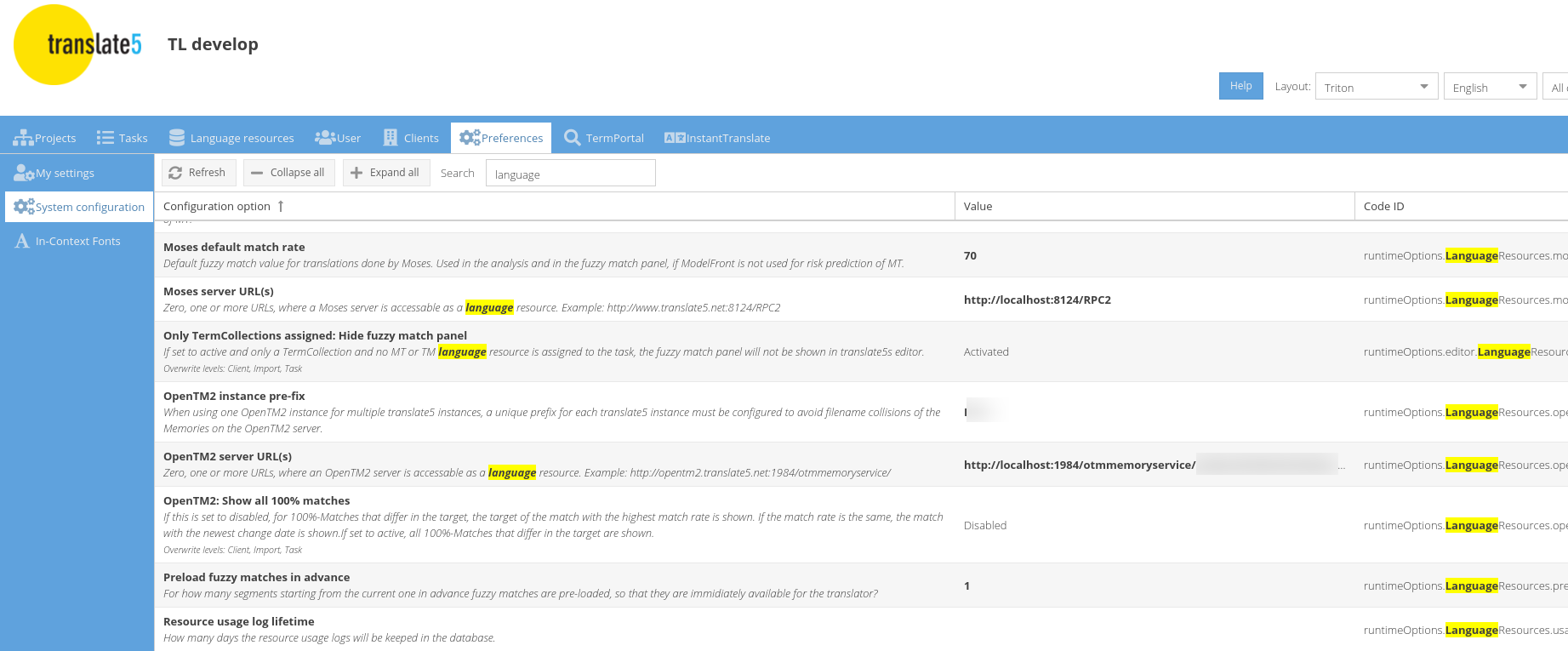

1 Comment
Thomas Lauria
This page needs a rework, since Configuration is now editable in the GUI and for sys admins with translate5 CLI.