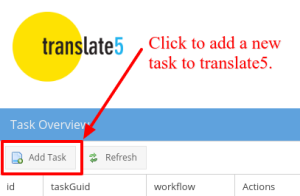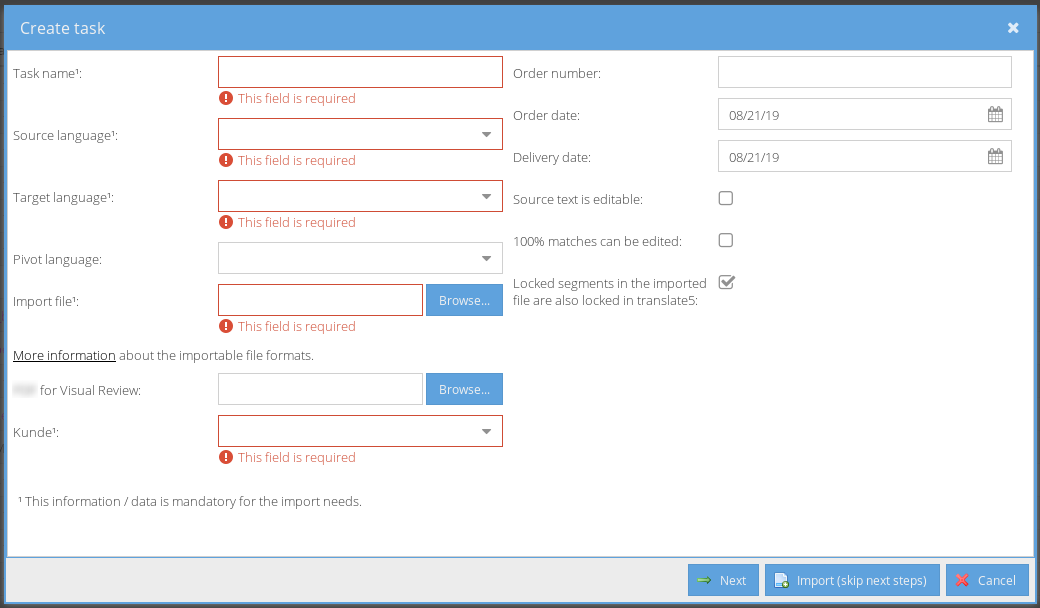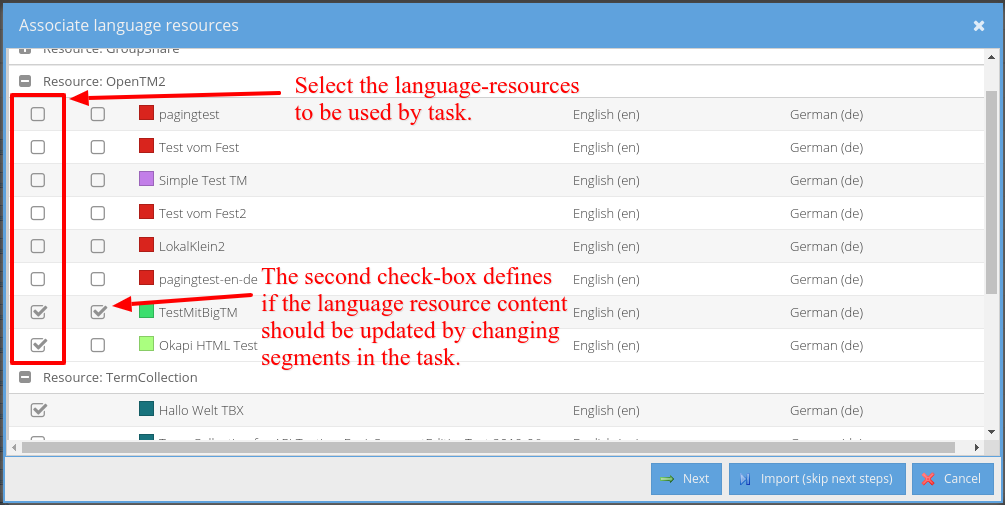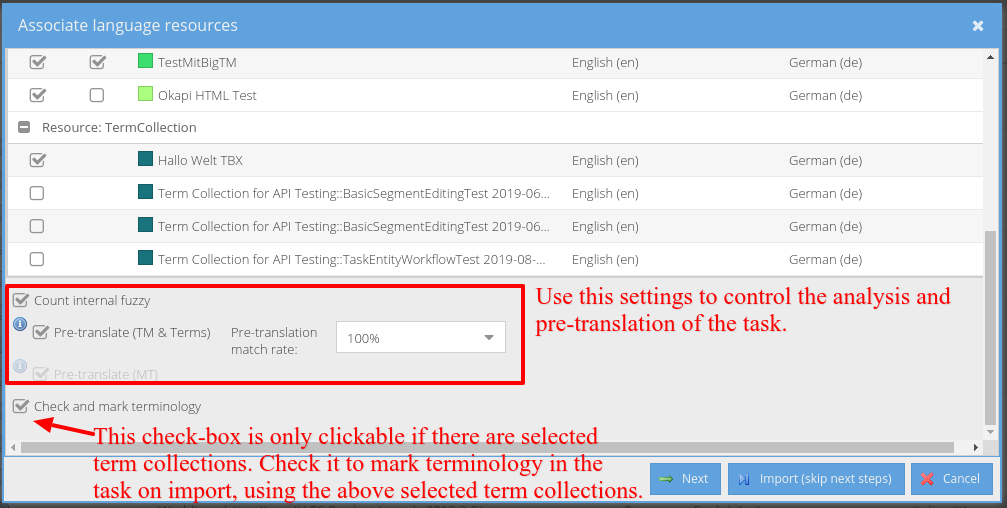1. To add a task, log in and click on "Add task".
2. Fill in the add task form.
Some fields are mandatory. If some values are missing, the mandatory fields are highlighted as shown above.
You can either
- upload a zip import package
- or upload a single file
If you click on "Import (skip next steps)" the task is uploaded and imported directly.
After a click on "Next", you can choose the language resources to be used in the task.
3. Optional: Attaching languages resources to the task and configure pre-translation or terminology usage.
Choose the language resources to be used in the task by clicking the first check-boxes.
Some language resource types have a second check-box. Check that second box to enable updating changed segments in the language resource.
For example for OpenTM2 that means, that changed or initially translated segments are updated in the TM.
Only language resources matching the language combination of the task are available in that list. More information about the administration of language resources.
Configuring pre-translation and terminology usage:
Before proceeding with the import by clicking "Next" or "Import (skip next steps)", some configuration can be done at the very bottom of the language resource list.
The first settings control the analysis (if internal fuzzys should be counted or not) and if pre-translation should be used or not.
The availability of settings depends on the selected types of language resources.
To enable terminology check and mark-up check the last check-box "Check and mark terminology".
Find out more about TBX-files and which terms in the TBX-file are used for a task.