You experience network connection problems, network errors or connection timeouts or just a very slow application start up when trying to use translate5.
For example Network Errors can look like:

In the very most cases this is not a problem of translate5, but of the internet or network connection to translate5.
So please follow the next steps to find more information where the problem exactly comes from.
Under windows start the commandline interface "cmd":
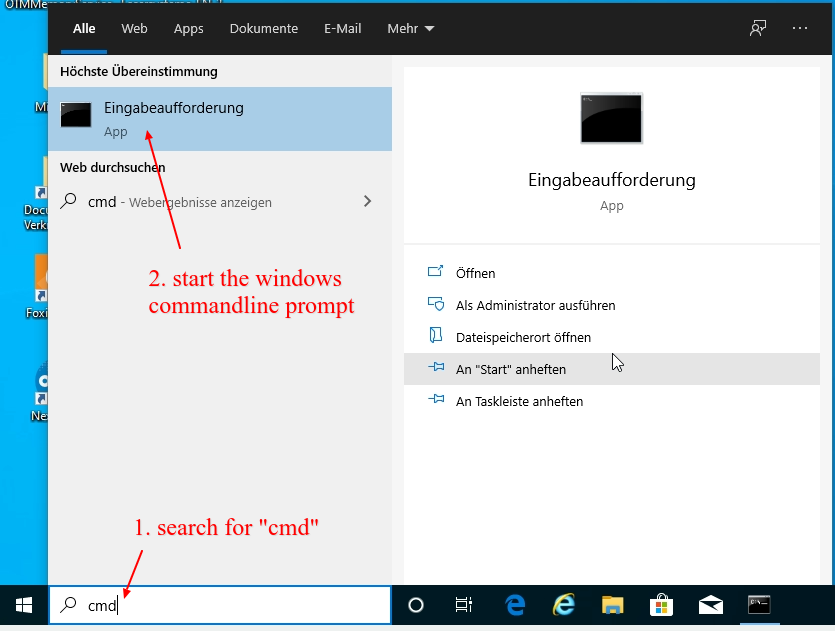
In the commandline interface just type
tracert www.translate5.net |
Please replace replace www.translate5.net with the address of your translate5 instance.
The command prints something like:
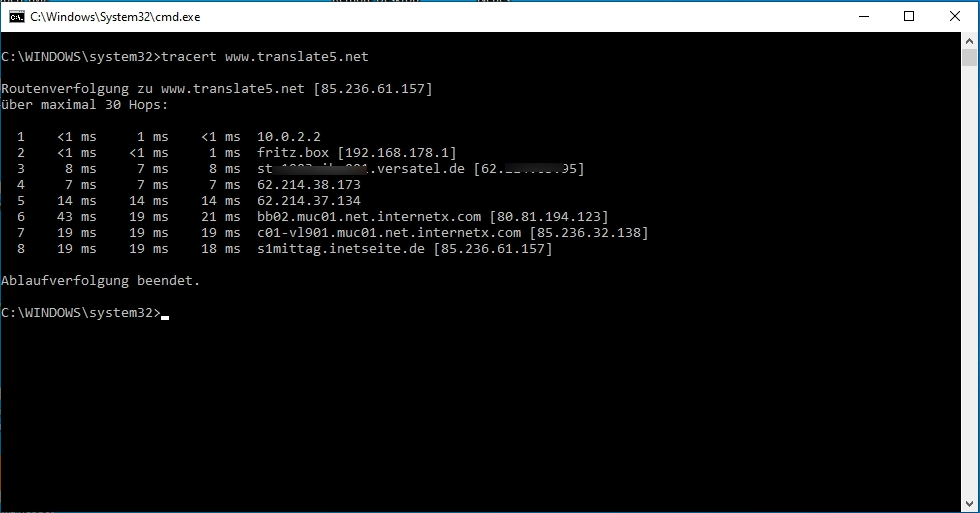
Please send the output of the tracert command to your IT administrator, to your translation PM or directly to us! This will help in identifying the network bottleneck. |
See also:
In an up to date Google Chrome browser (version 58 onwards), you can create and export a log file of the network traffic. This log file contains several details of Google Chrome’s network-level events and state.
Please follow the next steps to produce such a log file:
|
The new tab with the net-export should looking like this:
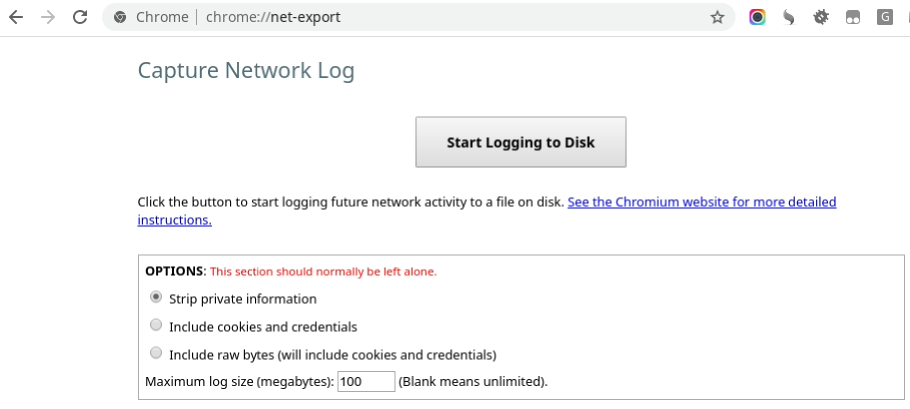
See also:
https://support.google.com/chrome/a/answer/6271171?hl=en
If the above generated data does not point out the problem, a remote desktop connection with teamviewer, anydesk or similar could help to find out the problem.
|