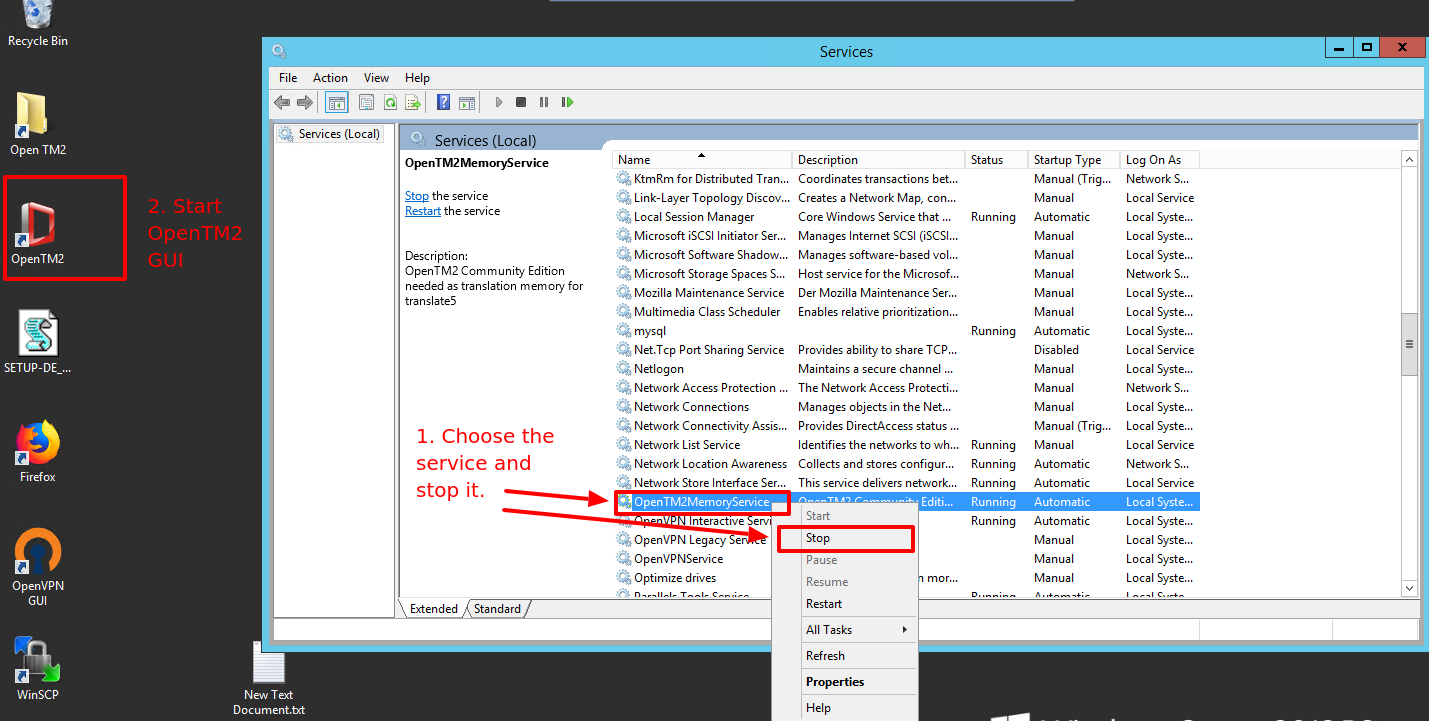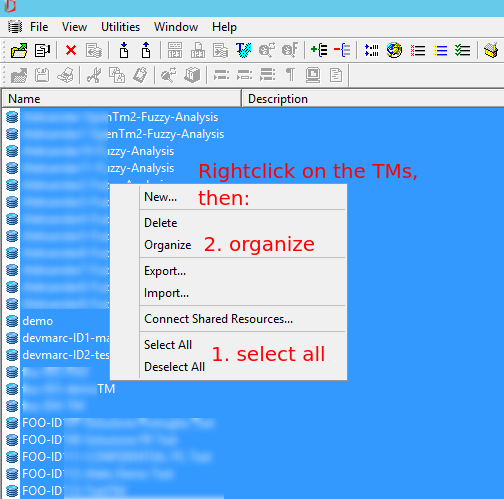OpenTM2 is deprecated. Use instead t5memory, available in the docker-based setup.
OpenTM2MemoryService is OpenTM2 is not part of translate5, but translate5 builds on it as a translation memory.
...
| Note |
|---|
| If you are getting errors about a missing "MSVCR100.dll" see below |
OpenTM2 Memory service is installed now successfully as executable, but it is not installed as a windows service or started yet. To register and start the OpenTM2 service:
...
If you have changed the installation folder while installation, ensure that "binpath" in the above command points to the right place.
By default OpenTM2 Service uses the TCP port 1984 to communicate with translate5.
...
For advanced users: the port is configured in "C:\OTM\WIN\OtmMemoryService.conf" and can be changed if needed.
For security reasons a firewall should ensure that only requests from the translate5 server is are permitted to access the above port, since there are no authentication mechanisms needed to query the port.
| Note |
|---|
At the time being OpenTM2 has a bug in its multi-threading engine. Therefore to avoid crashes, please open C:\OTM\WIN\OtmMemoryService.conf set the value Threads=1 and restart the OpenTM2 service. We will remove this message, as soon as translate5 updater ships an OpenTM2 release with a fix |
...
| Code Block | ||
|---|---|---|
| ||
UPDATE Zf_configuration SET `value` = '["http://SERVER:1984/otmmemoryservice/"]' WHERE `name` = 'runtimeOptions.plugins.MatchResourceLanguageResources.opentm2.server'; |
Where SERVER must be replaced with the hostname or IP address of your windows machine. Please change also the port 1984 if you changed it in OpenTM2 configuration.
...
stop the service (and / or close the GUI if used) of the currently running OpenTM2 Version.
To stop the service run "cmd" as adminstrator (see above) and type the following command:
sc stop OpenTM2MemoryService
- just install the new version over the old one, as described above for the initial installation
start the service again:
sc start OpenTM2MemoryService
Restarting the Windows Server
If you have to restart your Windows Server (due to maintenance or whatever) you should stop the OpenTM2 Service manually before.
sc stop OpenTM2MemoryServiceThis is necessary since we experienced a lot of corrupted TMs after just restarting a Windows Server running OpenTM2.
| Anchor | ||||
|---|---|---|---|---|
|
...
- Deinstall OpenTM2
- install Microsoft Visual C++ 2010 Redistributable Package (x64)
- Restart your Windows Server
- install OpenTM2 again
| Anchor | ||||
|---|---|---|---|---|
|
If OpenTM2 is not getting properly shut down - in case for example of an application or system crash - the TMs may be unorganized, and may be therefore organized in order to be usable again.
Therefore:
- stop the OpenTM2MemoryService as explained above or with the GUI service manager
- start the OpenTM2 GUI Application
- select all TMs, right click and choose organize from the contextmenu
- after that close OpenTM2 GUI Application and start the service again