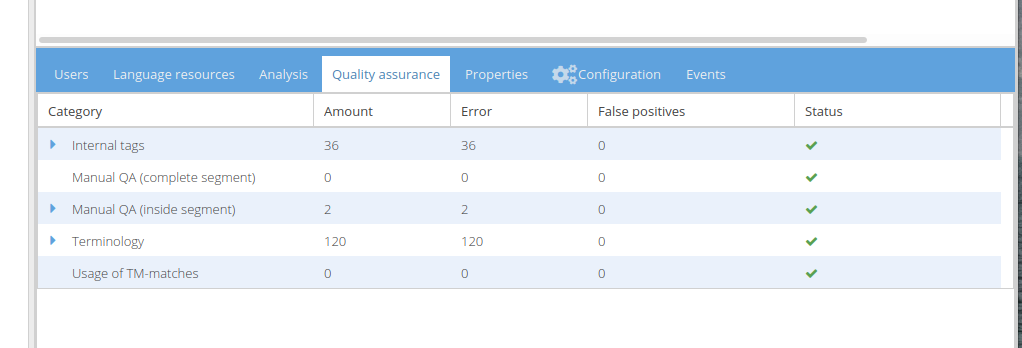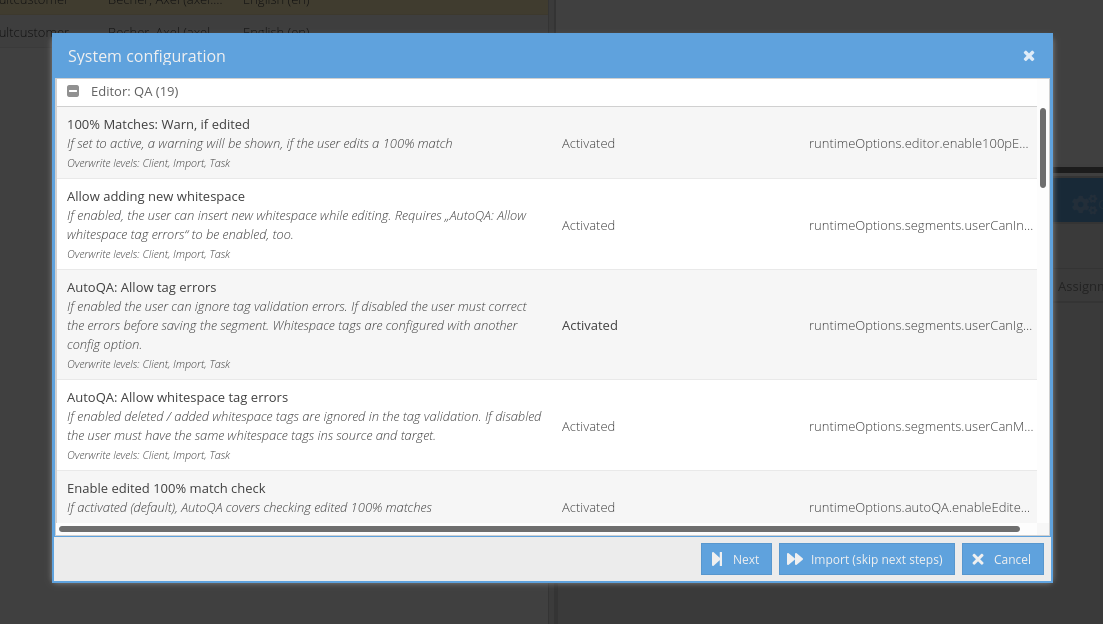...
Here issues for sections/words of the edited segment can be set. To do so, you have to mark a word or a section of the edited segment first.
Afterwards you can optionally select a severity and add a comment, then select a quality metrics by clicking on the dropdown "Add manual QA".
This opens a multi-dimensional menu of the configurable metrics, submenus can be opened by hovering over the menu-entry with the mouse.
When you click on a menu-entry, this will assign the clicked metrics to the setion/word selected in the HTML editor.
To open submenus, do not click on them, as this actually selects the category, if no text/section is selected, no metrics will be applied.
Note that the changes made with this panel are not immediate and need to be persisted by using the save button.
5) Task Panel
In the Task-Overview, there is a QA Panel giving a short overview of the applied issues for the selected task. Note that errors blocking the export of the task will be highlighted in red and have a red cross iin the status column.
The green checkmark means, that the category has been completely evaluated for the task, categories, that have been configuerd to not be evaluated will have a yellow exclamation mark.
6.) Configuration Options on Task-Import
The "Editor: QA" section of the task configuration let you set up the Auto QA when importing a task. issues, that should not be evaluated, can be deselected before import.
Please note, that this can only be set up before importing a task and these configurations are locked for the rest of the task's lifetime.